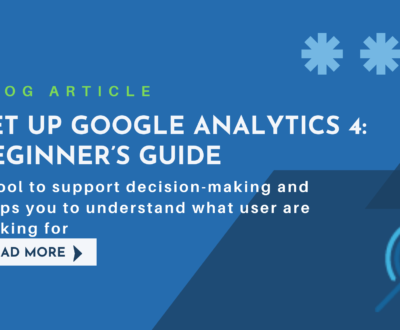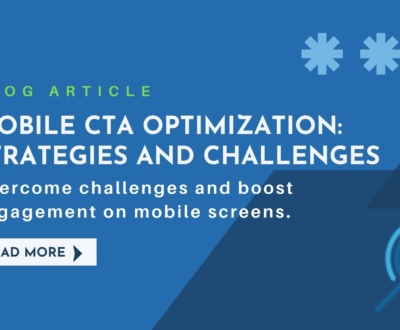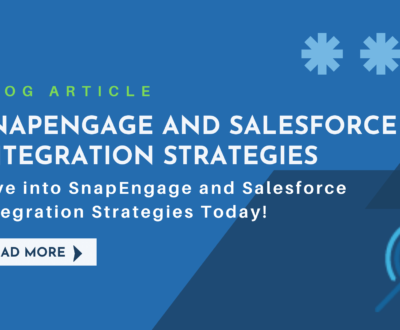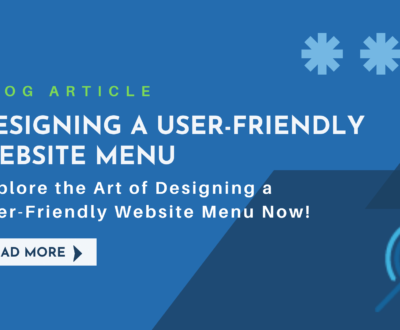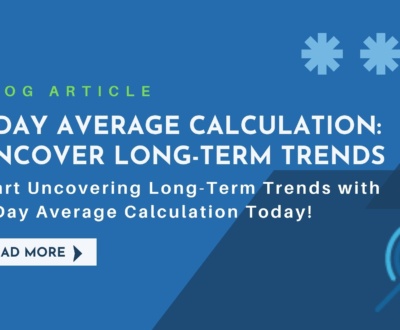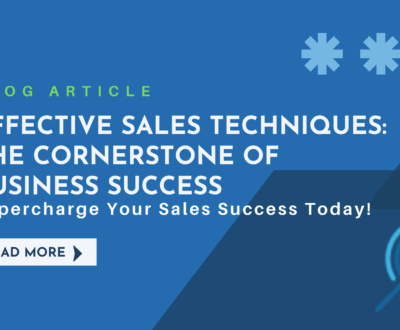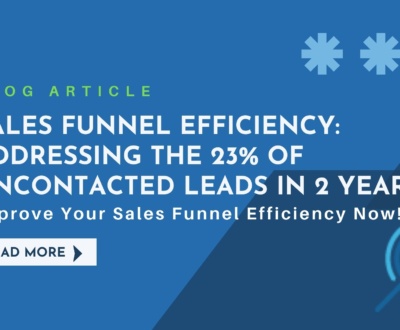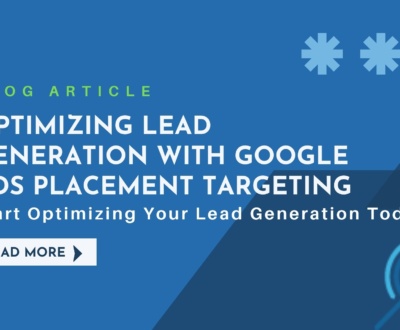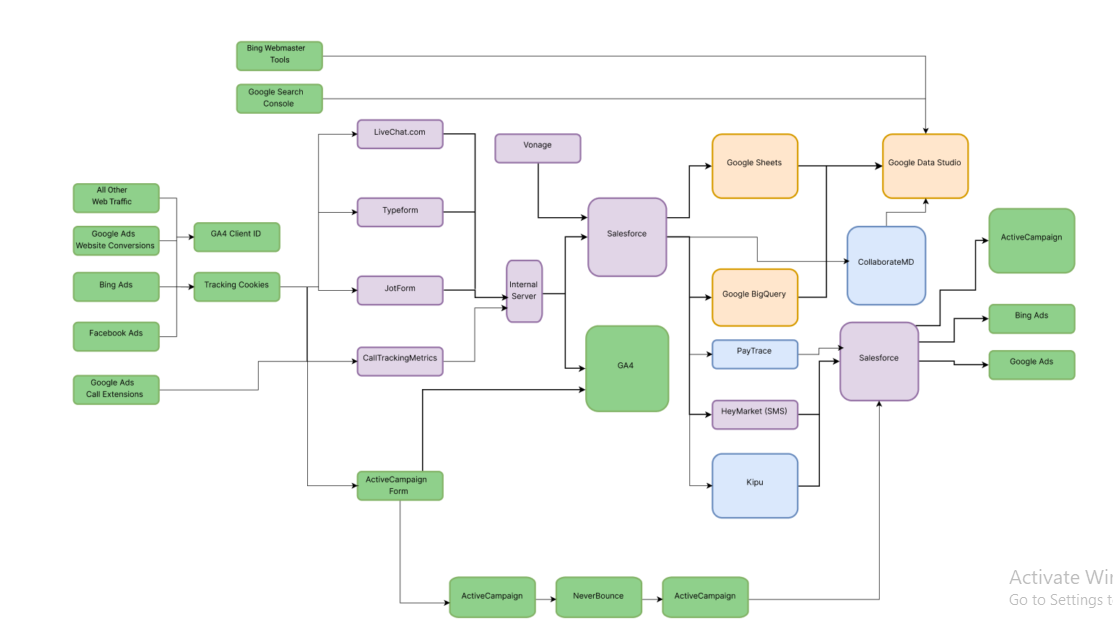Why you should integrate Jotform to Google Sheets and how to do it
- February 22, 2024
- Online marketing, Tracking & Analytics
Benefits to Integrate with Google Sheets the Jotform data
Integrating JotForm data with Google Sheets offers numerous benefits in terms of data management, and improves workflow efficiency. In addition, by having synchronized information, you can ensure that you have the most recent data available for analysis. By consolidating JotForm data into Google Sheets, a centralized repository is created in which all form submissions are organized and easily accessible, minimizing errors associated with manual data entry.
Perhaps, at this point, the question that arises is, why integrate Jotform to Google Sheets? I will go straight to the point, and then I will give you my arguments, Google Sheets, makes it easier for you to manage data and numbers, offering you tools such as pivot tables or graphs for deeper analysis.
On the other hand, if you work in a team and need to share information downloaded from Jotform forms. Through Google Sheets, you can determine what kind of permissions you grant and to which people. Thanks to cloud storage, your data is protected against unauthorized access or loss, while being accessible from anywhere, anytime, on any device with an Internet connection.
While we’re talking about the combination of two powerful tools, it’s time to also talk about the benefit of Jotform. Jotform simplifies the process of creating online forms, This platform offers a wide range of form templates and customization options to suit your needs, whether you need to collect customer feedback, process orders or conduct surveys.
How to manage your data with Jotform and Google Sheets
Before getting down to work, and moving forward with the integration of Jotform to Google Sheets, I would like to make a recommendation: create a simple structure with the data you want to collect, this will help the forms to be clear and simple and that the information dump does not become a headache. Keep in mind these key points:
- Identify the Purpose of the Form
- Group Related Information
- Determine Form Fields
Let’s connect Jotform to Google Sheets
1. Create a Form in Jotform
First, you must create a Jotform account. From there, the same application will provide you with some preset options or templates to create your first form (as shown in the image). Make sure to include all the necessary fields to collect the data you need from your respondents.
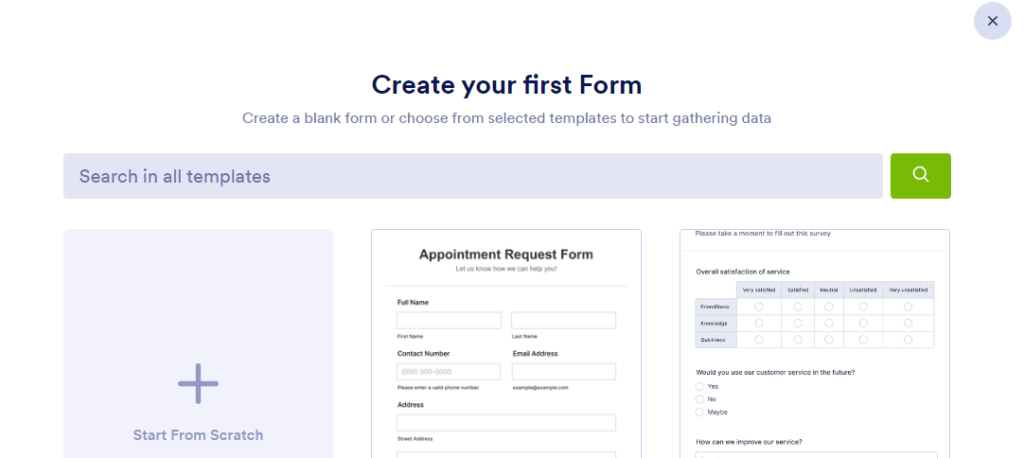
2. Set Up Google Sheets Integration in Jotform
In the integrations section in the main menu, you will find all the options offered by Jotform, in this case select Google Sheets. Here’s how to do it:
a. Select Integrations
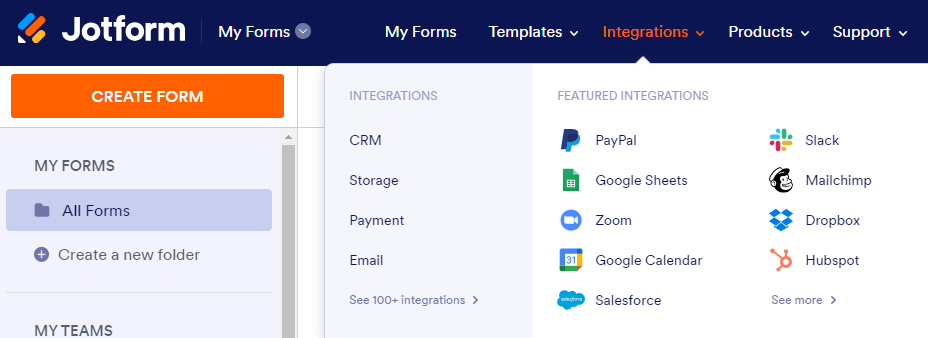
b. Access Form Settings
Once you have selected the integration with Google Sheets, you can follow the steps indicated one by one. In this case, you only have to add the form and continue.
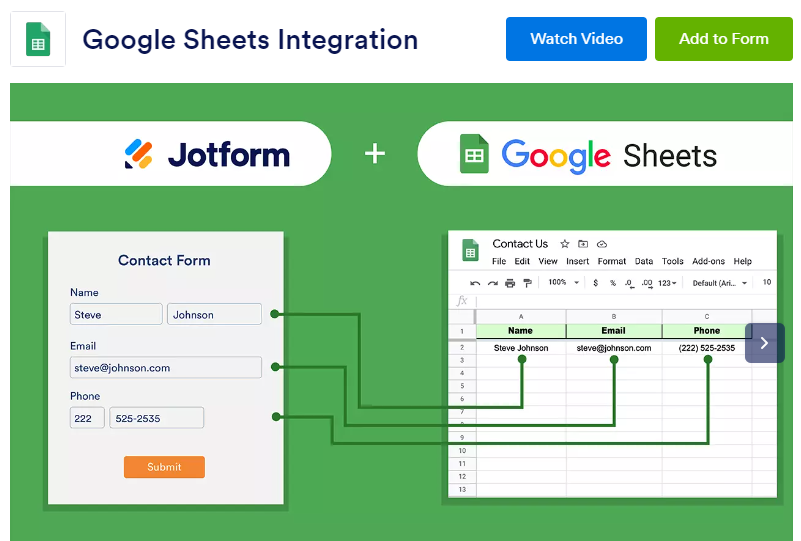
c. Select or create a form
If you have not yet created a form, you can do it in this step by selecting one of the 3 options offered by Jotform.
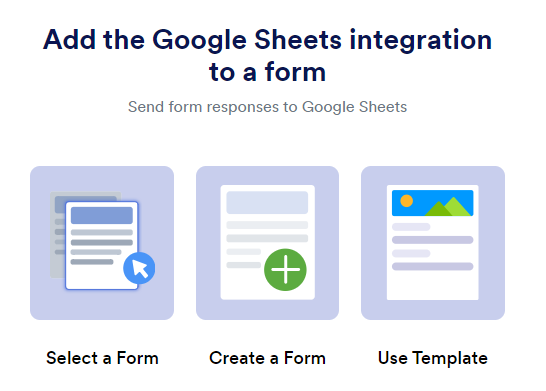
d. Connect the form
Jotform will present you with all the forms you have created, from here, select the one you want to link to Google Sheets.
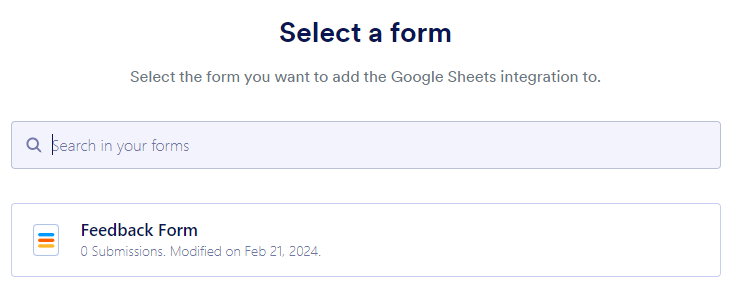
e. Connect the form
Authenticate your Google information to continue with the process.
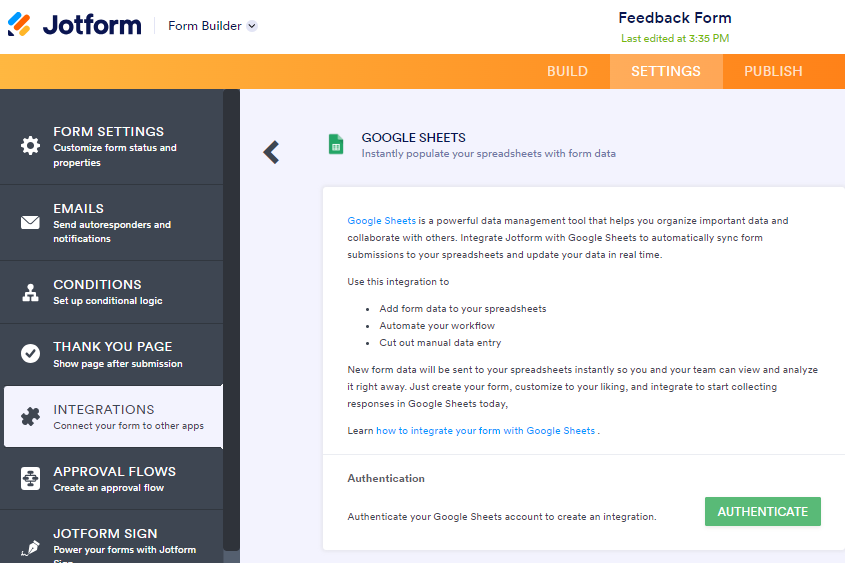
f. Connect the form
Then, you can either create your own template to collect the information or choose the option to create it from the selected form data. Then, you can save and continue.
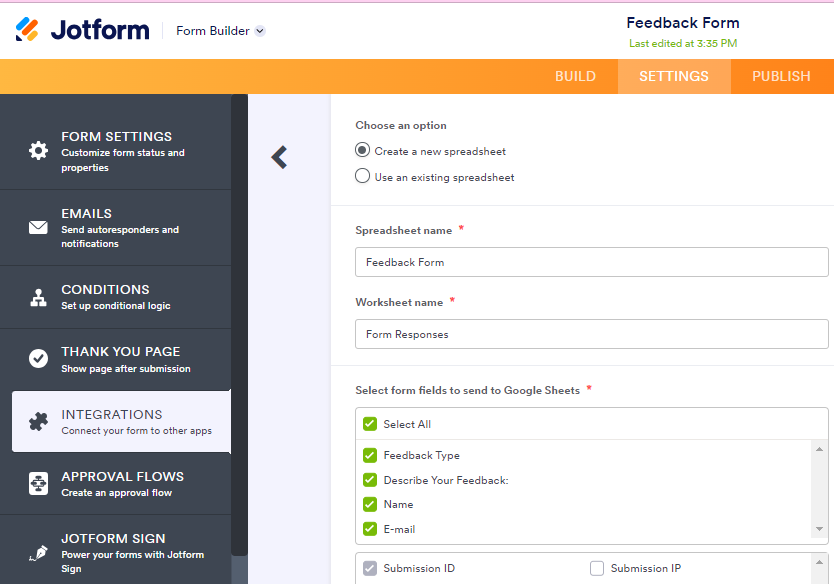
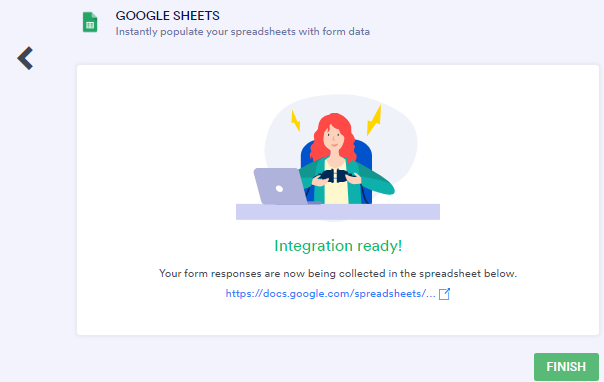
g. Check the integration is done
In the menu on the left, “integrations” you can check if the connection was successful. You can also see other integrations that you have active or that you can perform.
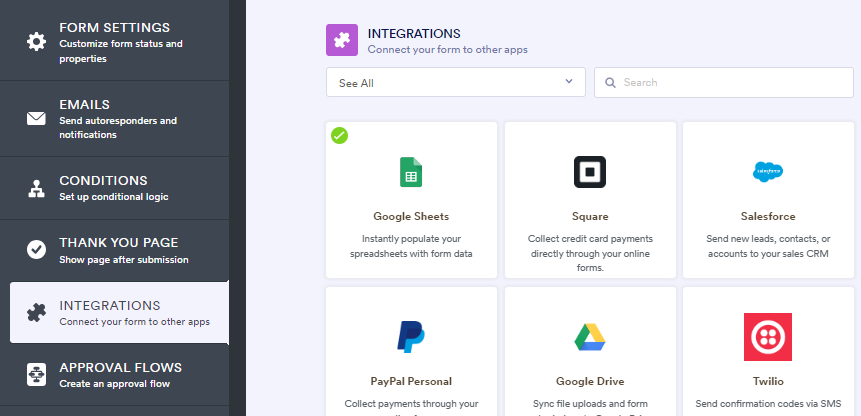
3. Map Form Fields to Google Sheets Columns
Once the integration is set up, you’ll need to map the form fields to the columns in your Google Sheets spreadsheet. This ensures that the data from each form submission goes to the correct place in your spreadsheet.

4. Test the Integration
After mapping the fields, it’s important to test the integration to ensure that everything is working correctly. Submit a test entry through your Jotform form and verify that the data appears in the designated Google Sheets spreadsheet.
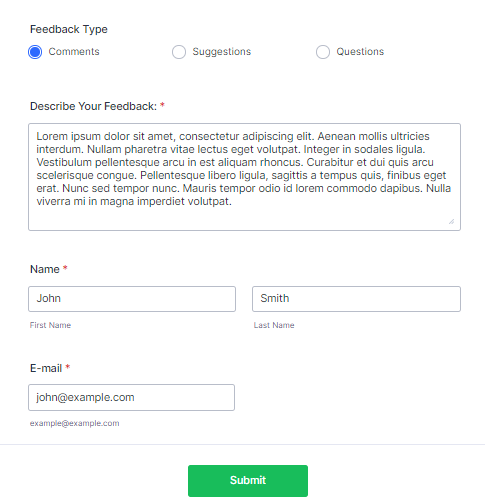

Export Jotform submissions to Google Sheet
In the Jotform’s inbox, you can select the forms you have already received from your users and download them.
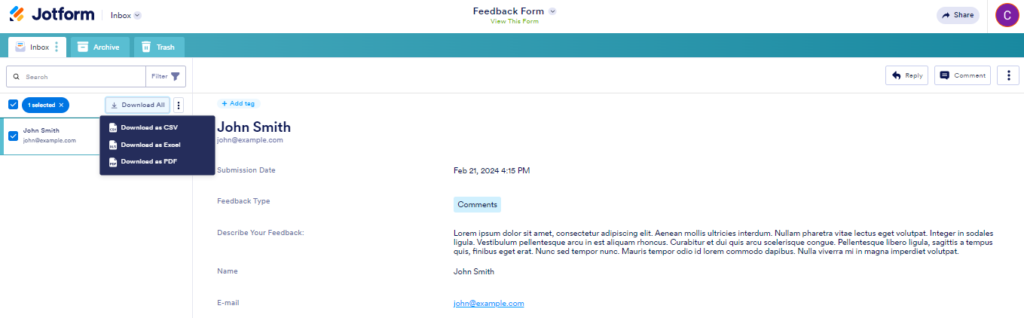
Automated Data Transfer: With the integration in place, Jotform will automatically export new form submissions to your designated Google Sheets file. This real-time synchronization ensures that your spreadsheet is always up-to-date with the latest data from your forms.
Save multiple Jotforms to google sheet file
1. Create Separate Worksheets: Within your Google Sheets file, create separate worksheets (tabs) for each Jotform you want to export data from. This allows you to organize and manage data from multiple forms within a single file.
2. Repeat Integration Process: Follow the same integration process outlined above for each Jotform you would like to export data from. Connect each form to its respective worksheet in the Google Sheets file.
3. Customize Mapping for Each Form: Customize the mapping of form fields for each Jotform to ensure that data is correctly transferred to the appropriate worksheet and columns within the Google Sheets file.
Optimizing Workflows with Jotform-Google Sheets Integration
By exporting Jotform submissions to Google Sheets, you centralize your data storage in a familiar and accessible format. This makes it easier to track and manage form responses over time.
The integration automates the process of transferring form responses to Google Sheets, eliminating the need for manual data entry. This saves time and reduces the risk of errors associated with manual data handling.
I have been working in digital marketing for over 10 years, from an intern to Chief Marketing Officer overseeing a $40,000,000 annual budget, advertising in paid search, SEO, television, radio, pay per lead calls, and much more.
About us and this blog
We are a digital marketing company with a focus your entire journey through search - website creation, lead generation, tracking & analysis, & CRM integrations. In this blog we will explain our processes and ideas you can use with your company for better performance.
Request a free quote
We offer professional digital marketing services that help websites improve the performance of their online marketing. Contact us to discuss your website & marketing plans.
More from our blog
See all postsRecent Posts
- Why you should integrate Jotform to Google Sheets and how to do it February 22, 2024
- Set Up Google Analytics 4: Beginner’s Guide February 15, 2024
- Mobile CTA Optimization: Strategies and Challenges September 11, 2023